FAQ Help page
NAVIGATION
The browser you're currently using might not be the best even on the best PC/laptop, here are the best options around that will make your #TCH16 experience better.
To watch the live performances, use an efficient browser such as Google Chrome or Microsoft Edge.
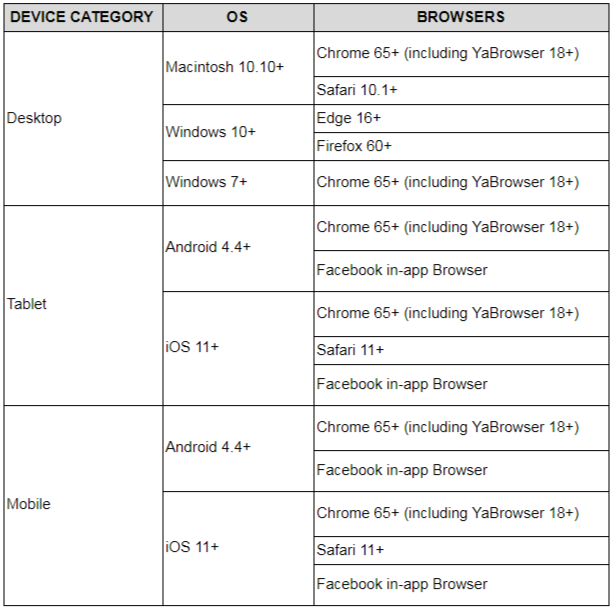
What are the compatible devices with the website?
Depending on the device and the running OS, it is recommended to use the following browsers to open https://tch16.medici.tv/

How do I change the language of the website?
To change https://tch16.medici.tv/'s website language, please click on EN button and then choose RU for Russian or ZH for Chinese at the top of any page.
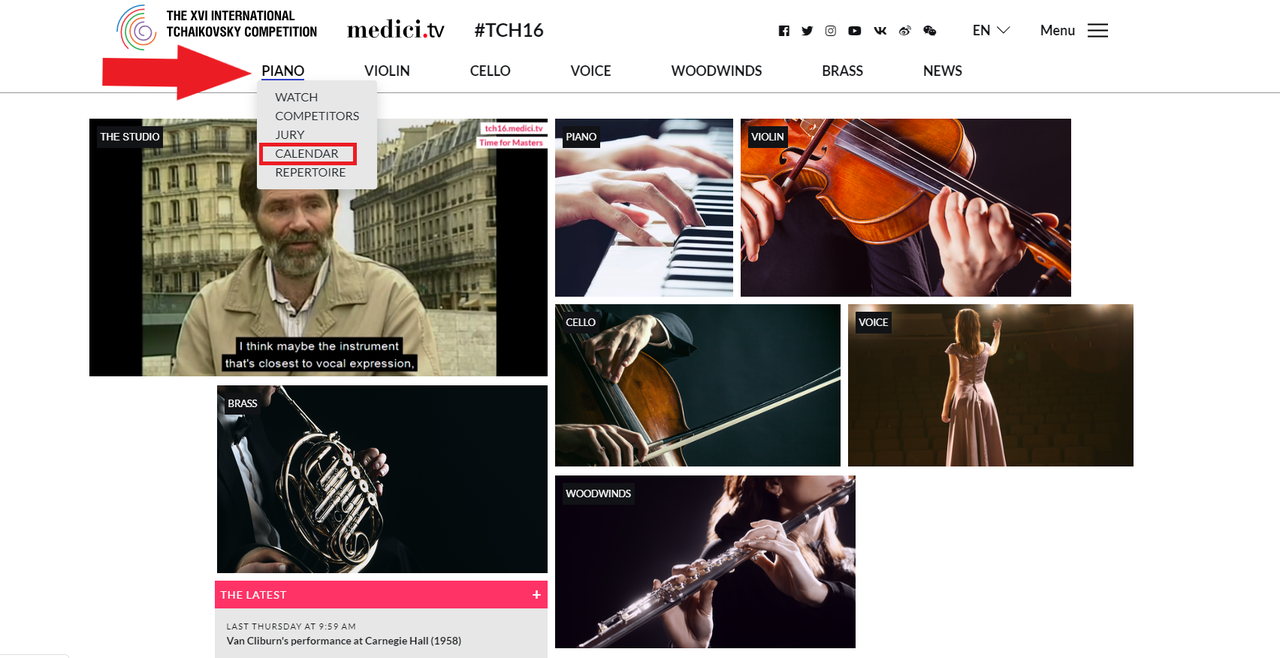
Where can I find the next livestream?
You can find the next live stream of each instrument by following these steps:
Scroll over Piano/Violin/Cello/Voice/Woodwinds/Brass tab => choose "Calendar" => Click on "Add to calendar" to get a reminder.
Where can I find replays of previous lives?
All lives are available on replay from this page: https://tch16.medici.tv/replay/
https://tch16.medici.tv/replay/
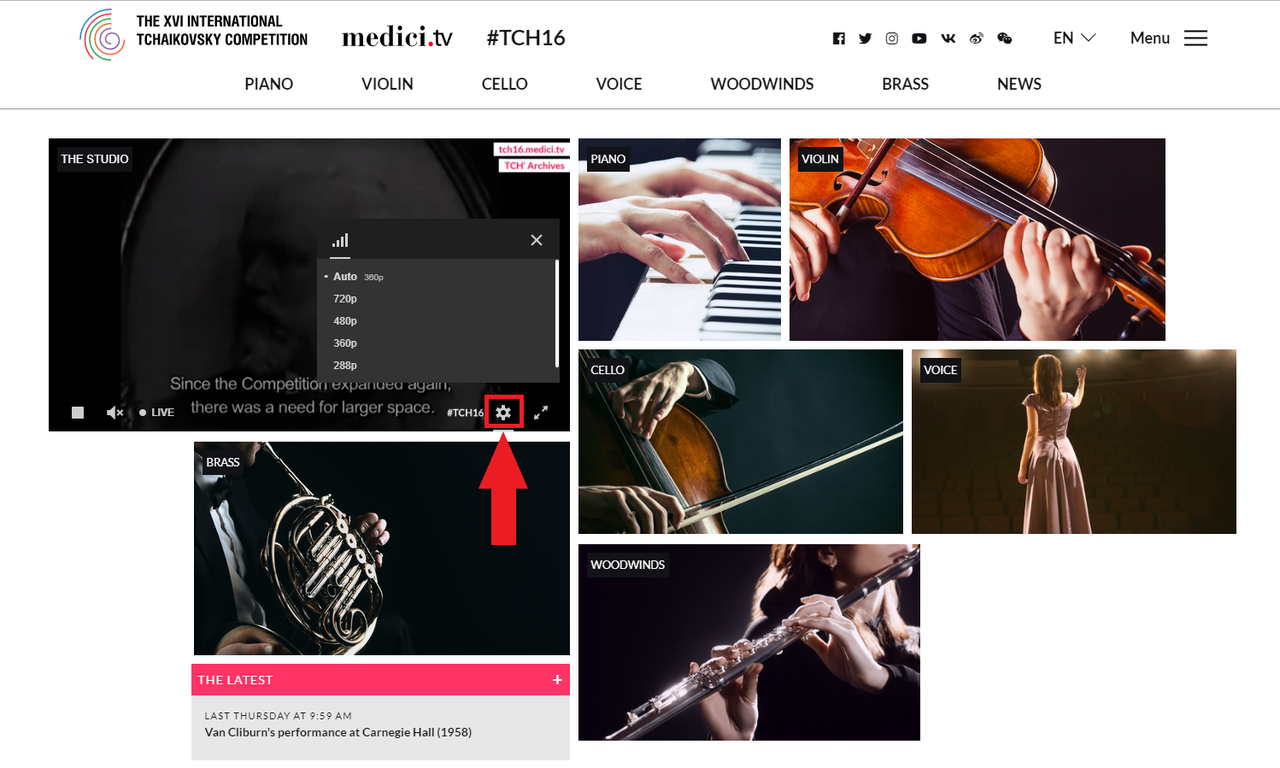
AUDIO / VIDEO
How do I adjust the video quality?
The video quality is based on the speed of your internet connection.
If you would like to manually adjust the video quality, click on the settings icon at the bottom right of the player.
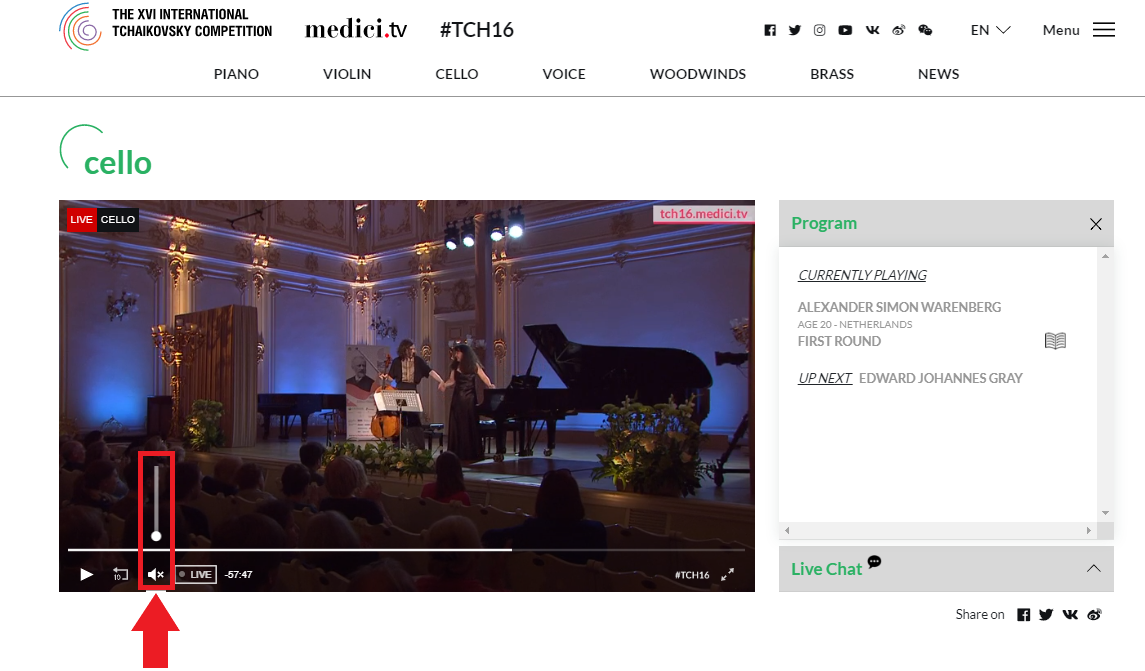
How do I control the volume of the video?
The volume of all the videos is muted by default. To enable it:
- On PC: Scroll over the player with the mouse (the control bar will appear), then click on the speaker button.
- On smartphone/tablet: hit the screen on the player with your finger and press the speaker button.



